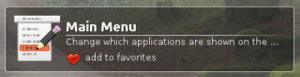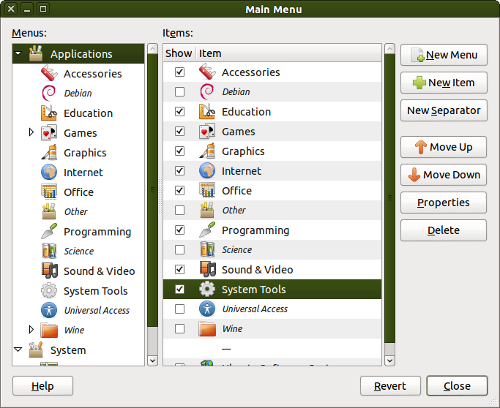Customizing the Launcher
One of the nicer things about the ubermix launcher is that it provides easy access to the applications on the device, without any risk of icons be moved, deleted, or otherwise lost. That said, you may find that a number of applications appear in the launcher that you might want to move or hide, such as a number of the options under the "System" tab, in an effort to simplify the interface and/or improve usability/reliability. Editing the menus does not physically move or eliminate the underlying applications from the system, they are still accessible and actual files on the storage device remain in their place. The process simply adjusts the interface to your liking.
The easiest way to adjust the launcher is to click the "Main Menu" icon under "System"
If you have already removed this icon or it is otherwise inaccessible, you can also run the program from the command-line. To run it, press "ctrl-alt-t" to open a terminal and type "alacarte" followed by the enter key.
The application is fairly self-explanatory. Check boxes to show icons, uncheck them to hide them. Drag icons from one section to another to move them around.