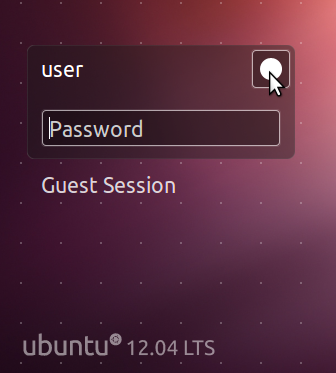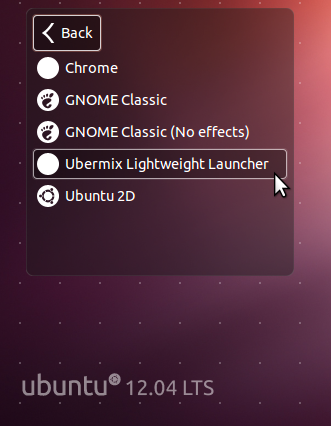Difference between revisions of "Alternate Environments"
(first post) |
(No difference)
|
Revision as of 14:53, 21 June 2012
While the ubermix lightweight launcher is great for most users, some have expressed an interest in using alternative environments, without sacrificing all of the technical advances of ubermix's underpinnings. With ubermix 1.0 you now have access to the stock Ubuntu Unity interface, a Gnome Classic theme, and as of v1.05, a Chrome (web browser only) mode, similar to that of ChromeOS. Of course, you can always go back to the ubermix launcher, so trying these options out is risk free.
How to
To select a different environment, you first have to "log out" of the standard launcher. To do this, open a terminal (under "Accessories" or press ctrl-alt-delete) and type:
gnome-session-quit
This will drop you to a login screen with a prompt that looks like the graphic below:
Click on the solid white circle in the top-right corner of the password box (see the arrow above) to reveal the environment options, as below:
Select the option you'd like to use, type in your password ("password" by default) and the system will log in to that environment.
Chrome option not showing?
You are probably running ubermix 1.04 or earlier, but don't worry, Chrome only mode is easy to add. On an ubermixed device:
- Download chrome.tgz
- Open a terminal and type "sudo tar -xvf Downloads/chrome.tgz -C /" (no quotes)
- Reboot and repeat the steps above to select Chrome as your environment
If you would like to be able to logout easily without going to a terminal, do the following to add a "Logout" option above "Shut Down" and "Suspend" in the Power/Settings menu at the top-right corner of your screen:
- Open a terminal (ctrl-alt-t)
- Type "dconf-editor" (no quotes)
- Navigate to "apps:indicator-session" and uncheck the "suppress-logout-menuitem" item.